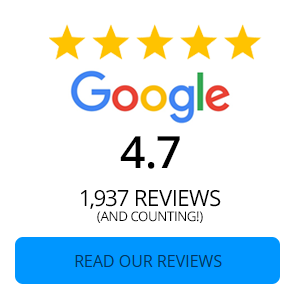Frequently Asked Questions
General Information
Are you open on Sundays?
No, but our branches are open until 6pm on Friday. For a list of all locations and hours of operations, click here.
Loans
Extensions
Loan Extensions are used only when a member is in need to extend the full amount due, and pay a portion. This can be arranged with any loan officer. Keep in mind that you are limited in the amount of loan extensions you are given for the life of the loan. No more than 2 per year, and no more than 4 for the life of the loan. The fee is 15% of the monthly payment. And you must come in to complete the subsequent action form.
How do I change the due date for a loan?
If you want to change the due date of your loan, you must come in and complete a subsequent action form—there is no fee associated with this transaction.
How do I order more coupons?
You can either call any of our locations or email us to have these reordered for you.
What do I need to do to get the payments setup on auto draft?
Please login to online banking to set up an automatic transfer from your CVCU checking or savings account to your CVCU loan.
If you would like to set up a recurring loan payment from your checking or savings account at another financial institution (ACH), please click here to complete the request form.
Where do I send my loan pay-off?
Please direct loan pay-offs to: 5 Redmond Court, Rome GA 30165, Attn: Loan Operations.
What do I need to have before starting the loan process?
- New Auto----buyers order/bill of sale, proof of income
- Used Auto---buyers order/bill of sale/copy of title if applicable, proof of income
- Recreational Vehicle/Boat---bill of sale, serial numbers on boat, motor and trailer
- 4 wheelers---bill of sale, serial numbers on bike
- Motorcycle---bill of sale/buyers order/title if applicable, proof of income
- Signature loans---proof of income
- Secured Loans---if securing the loans with cash ensure you have the deposit on hand
How do I get payment assistance?
Fill out a payment assistance inquiry form here.
Deposit Account
What is my balance?
To find out your current balance, log on to e-banking.
What is the amount of my payroll deposit?
To find out the amount of your payroll deposit, log on to e-banking.
What has cleared my account?
To find out what has cleared your account, log on to e-banking.
How do I find locations of free ATM machines?
Click here to find surcharge free atms
Debit Cards
Why is my debit card being declined?
A debit card can be declined for a variety of reasons. Some of the most common ones are:
- Insufficient funds available to cover the purchase
- Spending exceeding the daily limit
- Attempting to withdraw more than daily limit allowed at an ATM
- Transactions outside the norm that could signal fraudulent activity. If this is the case, you should receive a text, email or voicemail about your debit card. It will include a case number, which you will need when returning the call.
- Account holds. Some types of businesses will place a hold on your account in an amount greater than the original price. Hotels and car rental agencies are known to use this practice.
To read more about this topic, please click here.
Debit card has expired?
No problem! When your debit card has expired it can be used up until the end of that month of expiration- the debit card is automatically reordered, but if you do not receive before the end of the month expired, please contact your local CVCU branch.
I've received my new debit card, what do I do now?
Once you receive your new debit card simply follow the instructions on the sticker to activate your card.
How do I report my debit card lost/stolen?
To report a Lost/Stolen Debit Card/MasterCard, please call: 888.297.3416.
How do I dispute debit card transactions?
To dispute debit card transactions, click here. Or call: 1.833.882.0861.
Direct Deposit
Why should I use Direct Deposit?
Safe - Your paycheck is protected against loss or theft.
Worry-free - Now you can be assured that your check is deposited, even when you're away from home. Saves time - You no longer have to make special trips to the credit union or stand in long lines on payday. Convenient - No more waiting for the mailman. Your deposits will be made for you automatically, allowing you to set your own timetable for getting cash. Routing #261171383
How do I apply?
Our Member Service Representatives have all the necessary forms. If you wish, they will be happy to fill them in for you. All you have to do is tell them how you want your money distributed and sign your name. Then take a simple form to your employer to make the necessary changes for your direct deposit then return that form to CVCU. We will take care of everything else.
How will I be able to keep track of my money?
Your check stub from your paycheck is your permanent record. Or with Online Banking you can check your balance at any time.
Is there a charge for this service?
This service is free to all participating CVCU members.
What is the process for a Stop Payment?
For a Stop Payment you can both go to any of our branches and speak with a Member Service Specialist or Log-in to E-Banking. The fee associated is $35 at one of the branches or $17.50 if placed through E-Banking. You also may phone it in to start the process, but it still requires you to come to the branch and sign
Debit Cards:
Lost/Stolen: 888.297.3416
VISA® Credit Cards Cards:
Members Services & Lost/Stolen:
Consumer Cards: 800.558.3424
Business Cards: 866.552.8855
RDA/Mobile Deposit
What is Remote Deposit Anywhere (RDA)?
RDA is a deposit service that will allow members who qualify to make deposits to their Coosa Valley Credit Union deposit account by taking a picture of a check using a smartphone or tablet through the Coosa Valley Credit Union app. This can also be referred to as "mobile deposit" or "remote deposit capture".
What are the benefits of using RDA?
There is no need to visit a branch to deposit a check (within allowed limits). With our new RDA service, members who qualify can securely deposit funds to their CVCU deposit account through our Mobile Banking app.
Which mobile platforms are supported by RDA?
Apple IOS & Android OS smartphones & Apple iPads. Phones and tablets must be equipped with a camera. Only the most current and one previous software version are supported. RDA may also work on some Windows and Blackberry phones/tablets but are not guaranteed or supported.
What if my phone will not allow me to take a picture of the check?
Check your device settings to make certain the Coosa Valley Credit Union app is allowed to access your camera.
Who is eligible?
RDA is available to most checking account members in good standing (excluding Next Step) who are at least 18 years old.
How do Members Enroll in RDA?
Once a member has met the eligibility requirements, the "Deposit" icon will be available in the mobile app.
How does RDA work?
RDA/Mobile Deposit is secure and easy to use.
All checks must be properly endorsed and "RDA ONLY CVCU" should be written below the endorsement to indicate the check has been deposited via RDA/Mobile Deposit and the date deposited.
How should I endorse a check?
Endorse the check as made payable and add the verbiage " RDA ONLY CVCU".
What happens if I exceed my limits?
Contact your nearest CVCU branch location and have the following information available:
- the actual check (Please do not try to redeposit the check.)
- time, date and dollar amount of the deposit
- the email received from cvcurdanotifications@mycvcu.org regarding this specific deposit
What if the dollar amount or # of checks is not sufficient for my needs?
CVCU RDA deposit limits are very generous. RDA will not fit every member's needs for every deposit. Temporary or one-time increases are not possible. Any checks larger than the deposit limit will not be allowed via RDA and must be made at a CVCU branch, night depository or mailed to a CVCU branch.
What should I do with checks after depositing through RDA?
Securely store the check for 30 days before destroying it.
Are there fees for using RDA/Mobile Deposit?
CVCU does not charge fees for the RDA service at this time.
eServices
What is Online Banking?
Online Banking is the most convenient way to manage your money. No matter what device you use, you get a smooth, personalized banking experience. That means you have complete control of your Coosa Valley Credit Union account on your smartphone, tablet and computer.
Why should I use Online Banking?
It lets you manage your Coosa Valley Credit Union account from anywhere you want — it's your personal banking portal. Whether you log in to your account online or through the mobile banking app, you have access to the same powerful features all in one place.
Here's a look at what you can do with Online Banking:
- View balances: Quickly check your account from anywhere
- Manage transactions: Search your recent activity, filter by tags, even add an image or note to an entry
- Transfer funds: Initiate one-time, future date or repeating transfers
- Make payments: Make person-to-person or bill payments from any device
- Deposit checks: Snap a photo of any check you need to deposit
- Get alerts: Receive push notifications and alerts to stay in the know
- Ask for help: Have a digital conversation with support staff if you have any questions about your account
How do I use a Conversations feature?
If you see a transaction that doesn't seem right, click on the "Ask Us About This Transaction" button. Type in your question and Conversations will connect you directly with our support staff. They can see exactly which transaction you're asking about, so you get your answers fast. That way, you can put your mind at ease — without a phone call or trip to the credit union.
How secure is Online Banking?
Online Banking is extremely secure. Your account information is password-protected and highly encrypted.
How do I enroll in Online Banking?
If you have not previously used online banking, then you will have to go through the enrollment process:
- Request a mobile banking profile via the login screen on desktop
- Provide identifiable information that matches what is on your account to confirm your identity
- Create a username and password to use each time you sign on, whether via online or mobile
Note: If you cannot provide the correct identifiable information which matches that on your account after 5 tries, you will be locked out of the Online Banking system for 24 hours.
How will I get notified of updates regarding my account?
When completing the registration process, agree to push notifications in order to stay up-to-date on account changes, messaging replies, and more.
How do I access Online Banking?
You can access the new Online Banking and your account on a desktop, laptop, mobile phone, or other internet-accessible device. Simply log in with your existing online banking credentials to both online and mobile banking. There are two access points:
- Visit our website and click Log In to get started
- Download the NEW mobile banking app from the Google Play or Apple Store
What is 2-Factor Authentication and why is it used?
Two-Factor Authentication is a security measure that allows you to request a one-time access code to log in to Online Banking. The code enhances the security by creating an added layer on top of your unique username and password. This security process helps to verify you and better protect your credentials and the accounts you can access.
When I log into Online Banking, do I need to get a confirmation code every time I log in?
No. Check the "Don't ask for codes again on this computer" box if you do not want to receive a confirmation code or phone call each time you log in. If you prefer to input a confirmation code with each use, you can leave the box unchecked or use the 2-Factor Authentication app to deliver the code.
Note: If you ever want to remove a device and reset your security settings, you can change them in settings once logged in to Online Banking.
How can I log in to Online Banking if I can't get a verification code through text message?
Two-Factor authentication uses a unique one-time access code to verify identity and log on to Online Banking. If you are unable to receive text (SMS) messages, you can choose to receive your access code via a phone call:
- On the verification code screen click Try another way located beneath the Verify button
- Select Phone Call and click Next
- You will receive an automated phone call that will provide your access code (Have a pen and paper ready)
- Return to the verification code screen
- Enter your access code and click Verify
Note: If you are still having trouble, contact the credit union to ensure we have the correct phone number on file.
How do I reset my 2-Factor Authentication?
If you would like to reset your 2-Factor Authentication, do the following:
- Once logged in to the Online Banking app, select the "hamburger bars" in the upper left corner of the screen
- Select your name at the bottom of the menu, then select "Settings"
- Under Settings, select "Security"
- Select "Reset 2-Factor Authentication"
- When prompted to confirm this action, select "Reset"
- Follow the prompts to complete setup
I can't remember my username name or password
You can recover your account yourself by going through "Forgot Password?".
How do I make a transfer between my accounts in Online Banking?
To transfer between your credit union accounts in Online Banking:
- Log In
- Click Move Money > Transfers > Make a Transfer online or tap the slideout menu > Transfer
To make a transfer in the mobile app:
- Select your To and From account and amount
- Click More Options to change the frequency and date if desired
- Click Submit
Where can I view pending transactions on my account?
- Log in
- Select the account you are needing to view
- To view all account activity, view the Activity tile or Transactions in the mobile app
All of my transactions are showing in one place together. Why?
On the homepage of Online Banking, you see a conglomerate view of all of your accounts. Every transaction you make with each account will show in this combined feed. To see transactions for each account individually, select the account you are needing to view, then select transactions.
How do I download transactions in Online Banking?
Account transactions can only be downloaded through Online Banking desktop.
- Log In
- Click Accounts
- In the Accounts section, select the account you like to download transactions for
- In the Activity area, select the "Download" icon next to the print and search icon
- On the Download Activity window, select the Date range and File Type and click Download
How do I print transactions in Online Banking?
Account transactions can only be printed in Online Banking desktop.
- Log In
- Click the Accounts tab
- In the Accounts sections, select the specific account
- On the Activity section, select the "Printer" icon. Online transactions that show in the Activity section will print
- A print screen appears with a print preview and print configuration options
- Using the dialog, configure the print settings, then select "Print"
Where can I view my loan account information?
Our Online Banking now allows members to see their loan balance and information right from within the app or from online. This information will appear alongside any checking or savings accounts and can be accessed by selecting the loan account, the same process as a checking or savings account.
How do I view my eStatements?
If you have setup your account to access eStatements:
- Select or click on the account on the main dashboard you'd like to manage
- Under the account name, you will find a list of options - among them being "eStatements"
What is Bill Pay?
Bill Pay allows you to pay anyone, anywhere right from your computer or mobile phone. There is no limit to the number of bills you can pay, and this service is free to all members with a checking account.
How do I pay a bill in Online Banking?
- Log in
- Select Move Money > Payments or Tap Pay under your account in mobile
- If it is your first-time using Payments, it will ask you to enroll, click Enroll
- Select Pay a bill or Pay a person (online only)
- Select the merchant or person you would like to pay
- Select an account to take funds from, and then input the Amount
- If you would like to set the date for the payment, Select More options and select the desired date
- Select Submit
What is the new conversation feature?
We're making it easier than ever for members to get in contact with our member service team. Don't have time to call us or stop by a branch? Send a message via app or desktop and a member service consultant will respond shortly.
How do I send a message in Online Banking?
Whatever device you are on, it's easy for you to start a secure conversation with the credit union:
- Log in to Online Banking via the Login button on the website or via the mobile app.
- From a desktop, click on the envelope icon in the upper right-hand corner of Online Banking or select Conversation from the dashboard of mobile banking.
- Click Start a conversation or click the conversation icon on mobile.
- Type your message and click Send.
How do I make a mobile deposit in Online Banking?
Mobile deposit is available for all checking accounts, but you must enroll first.
- Log in
- Select Deposit under your checking account OR select Deposit Check from the slideout menu in the mobile app
- Click Enroll Account and go through the sign-up steps, if necessary
- Once your request has been processed and approved, tap Deposit a Check
- Enter the check amount
- Tap Continue
- Select the account to deposit to
- Take a picture of the front of the check and tap continue
- Take a picture of the back of the check and tap continue
- Verify the information and tap Submit
Note: Mobile deposit can only be done through the mobile app.
How can I change my phone number, email address, or primary address in Online Banking?
You can update your phone number, email address, or primary address in Online Banking.
- Log In
- Click on the User Profile icon and click Settings
- Click Edit next to your phone, email, or address
- Verify your password
- Edit your contact information
- Click Save
Note: Phone and email updates will happen immediately. All address updates will be reviewed by a member service representative and you may be contacted for additional information.
How do I change my username or password in Online Banking?
To change username:
- Log in
- Select your username icon in the top right corner or menu in mobile banking
- Select Settings and then select Security option on the left side menu
- In the Username field select Edit
- Enter your current password when prompted
- Change your username and select Save
To change password:
- Log in
- Select your username icon in the top right corner or menu in mobile banking
- Select Settings and then select Security option on the left side menu
- In the Password field select Edit
- Enter your existing password, and then enter a new password
- Select Save
How do I reorder checks?
Similar to the process for viewing account eStatements:
- Select or click on the account on the main dashboard you'd like to order checks fior
- Under the account name, you will find a list of options - among them being "Reorder Checks"
How do I manage my Alert Preferences?
Similar to the process for reordering checks:
- Select or click on the account on the main dashboard you'd like to manage alerts for
- Under the account name, you will find a list of options - among them being "Alert Preferences"
- Follow prompts
Which Internet browsers can I use to access my accounts online?
Recommended browsers:
- Microsoft Edge
- Firefox
- Safari
- Chrome
How do I set up Touch ID for iOS?
- Tap the slideout menu and select Settings.
- Tap Security in the menu.
- Tap the toggle next to Touch ID.
- Select Enable Touch ID.
Why am I getting a Date & Time Error?
If you get an error when logging in on the app that states you need to set your date and time to auto update, do the following:
- Go to your phone's settings and find Date and Time
- Once you select that category within your settings, make sure that it is set to "Auto Update" - and that will fix that error