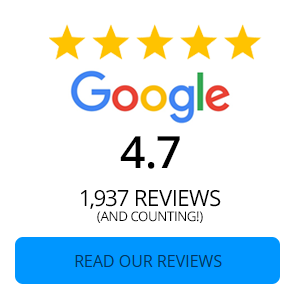Apple Pay Product Guide
Apple Pay is a contactless Wallet Pay option available to Apple device users.
Use Apple Pay wherever you see one of these symbols.
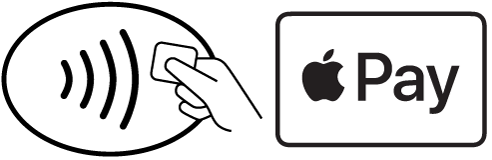
iPhone
Functions:
- In-Store Purchases
- In-App Purchases
- Purchases in Safari Browser
- Person to Person funds transfer
Cash Withdrawal at Supported contactless ATMs
Add Card to iPhone Wallet
- Go to Wallet app, tap + in top right corner
- Follow steps to add new card, demo available on Apple Support page
- Tap Next
- After card is successfully verified, begin using Apple Pay
Pay an Individual:
- Open messages
- Click Apple Pay icon in Message Apps
- Choose Amount and Click Pay
- Approve with Face ID/ Touch ID
- Funds are credited to their apple pay and can be transferred to their account through Routing and Account
number or supported Debit Card numbers
iPad
Functions:
- In App Purchases
- Safari Browser Purchase
- Person to Person funds transfer
Add card to iPad wallet:
- Device Settings> Wallet & Apple Pay
- Follow the steps to add a card to your wallet.
- Tap Next
- After card is successfully verified, begin using Apple Pay

Apple Watch
Functions:
- In-Store Purchase
- In-App Purchase
- Person to Person Transfer
Add card to Watch Wallet:
- Open Apple Watch app on phone
- Tap Wallet & Apple Pay
- Follow steps to add a card to wallet
- Tap Next
- After a card is successfully verified, begin using Apple Pay
Mac
Add Card to Mac Wallet
- System Preferences > Wallet & Apple Pay
- Tap Add Card
- Follow steps to add a card
- Tap Next
- After card is successfully verified, begin using Apple Pay

Apple Cash
Apple cash is a separate part of the wallet pay. This is a place to transfer funds from CVCU and hold to use for in-app purchases, app store purchases, and sending funds from user to user.
Once funds are in Apple Cash, they can only be transferred to CVCU by means of Routing and Account Number (debit card instant transfer is not currently available for Mastercard users).
Funds transfer from Apple Cash to CVCU via Routing and Account number has an estimated arrival time of 1-3 business
days with no fee or deduction from amount.
Members also have a setting available to Automatically Accept Payments or Manually Accept Payments. This can be
found Settings> Wallet Pay> Apple Cash
Things to Know
Apple Pay only works for Apple Device to Apple Device for sending funds.
Member can request a statement of transactions in Apple Pay. This will be emailed in a PDF to their Apple ID email
address.